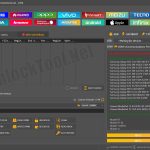UnlockTool: Review & Latest Version Download
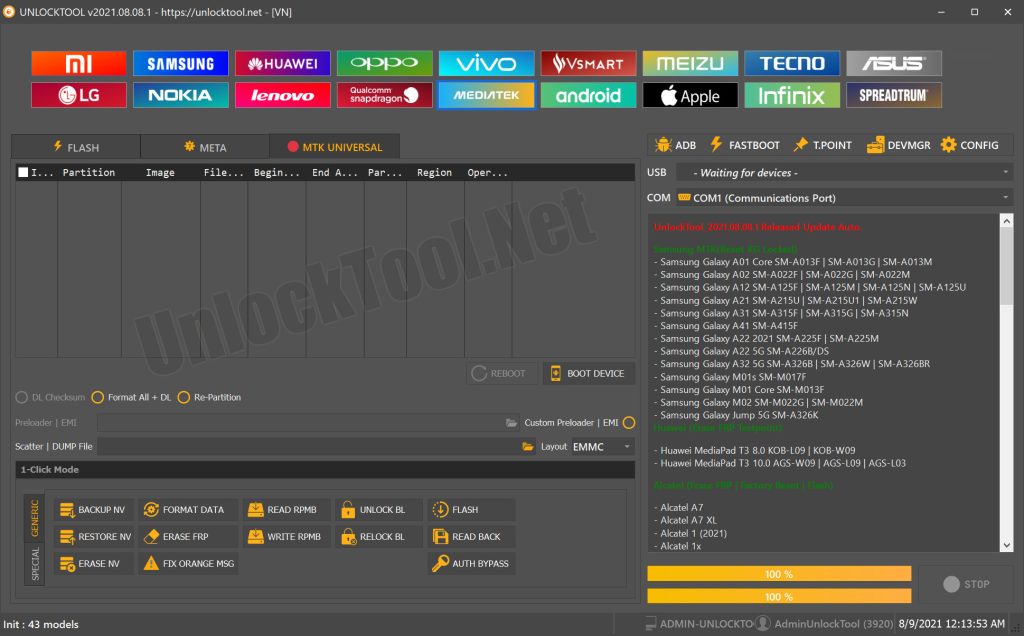
How to Download UnlockTool
- Visit the Official Website: Go to unlocktool.net.
- Locate the Download Section: Look for a prominent download button or link on the homepage.
- Download the Software: Click on the link to download the latest version of UnlockTool. Ensure that your internet connection is stable during this process.
UnlockTool Login
After installation, you will need to log in to your UnlockTool account. If you do not have an account, you can create one through the application or on the website.
- Access the Login Page: Navigate to the login section on unlocktool.net.
- Enter Your Credentials: Input your registered username and password.
- Complete Captcha Verification: If prompted, solve any captcha challenges to verify that you are not a robot.
- Click on Login: Press the login button to access your account dashboard.
UnlockTool Activation
To activate UnlockTool, you will need a valid license key. This key can be purchased from their website or through authorized resellers. Once you have your key:
- Launch UnlockTool: Open the application after installation.
- Input License Key: During the first launch, you may be prompted to enter your license key. This key is usually provided upon purchase.
- Follow Activation Prompts: Adhere to any additional instructions that appear on-screen for successful activation.
- Check for Updates: After activation, it’s advisable to check for any available updates to ensure you have the latest features and security patches.
Part 3. How to Use UnlockTool for FRP Bypass
Using UnlockTool for FRP bypass involves several straightforward steps:
- Use a USB cable to connect your Android device to the computer where UnlockTool is installed.
- Open the UnlockTool application on your computer.
- In the tool, select the model of your Android device from the provided list. This step is crucial as different models may require specific methods for FRP bypass, like
- The tool will guide you through the process. Typically, it will run scripts or patches that target the Google Setup app and other components related to FRP.
- Ensure that you follow all prompts carefully to avoid any errors during the process.
- Once the bypass process is complete, reboot your device. You should be able to access your phone without encountering the FRP lock screen.
- After rebooting, proceed with the setup process on your device. You can now sign in with a new Google account or set it up as a new device.